You asked and we listened. Today we are introducing text variables for more personalized dynamic content.
Checkout the highlights in this release!
Highlights:
- New text-based variables to make your content more dynamic.
- New team management view right on your dashboard.
- New certificate views and download ability.
- System security enhancements and other noteworthy updates below.
Text-based variables
Build personal and engaging learning experiences with our new text-based variables!
Why add text-based variables to your content?
- Build a more personalized experience using the student's name in the content.
- Ask student's why they made the choice they selected.
- Bring their attention to the impact their choice had on their points.
How to use text-based variables.
- Add any of the variables below to your content branch
- If the variable has value it will display it in the player during session.
- If the variable does not have an assigned value then it will be hidden.
- Content variables will display the assigned value during Maze play on any branch.
| Text Variable | Description | Usage Example |
|---|---|---|
| %answer% | Pipes forward the text of the student's last selected choice to the next branch. | Why did you choose %answer%? %answer% is only partially correct. What are you going to do next? |
| %name% | Displays the student's name in the content. The student name can be captured with a URL Parameter, or by enabling "require name and email" on the link, or from their Mazetec account | %name% why did you choose %answer%? |
| %email% | Display the student's email in the content. The student email can be captured with a URL Parameter, or by enabling "require name and email" on the link, or from their Mazetec account | Is %email% still your correct email? |
| %credits% | Displays the numerical value of the students remaining credits. Credits must be enabled in the Maze. | You have %credits% remaining. |
| %prefix% | Displays your credit system's prefix in the content. | You have %prefix% %credits% remaining. |
| %suffix% | Displays your credit system's suffix of the content. | You have %prefix% %credits% %suffix% remaining. |
Example of putting it all together:
%name%, %answer% is only partially correct. Now you have %prefix% %credits% %suffix% remaining. What are you going to do to correct this next?Capture the name and email variables with your link.
Seamlessly pass the Student name and email with the Maze link.
| Mazetec URL (GET) Variable | Potential Variables | Example |
|---|---|---|
| &name= | {{first_name}}%20{{last_name}} | Jane Doe |
| &email= | {{email}} | jane.doe@example.com |
Example link:
https://app.mazetec.org/player?uuid=0651cc0c-a13c-43aa-aff7-2f2b6c476a38&name=Jane%20Doe&email=jane.doe@example.comLearn more about capturing name and email in the documentation
Live Example of passing in name and email and using it in the Maze
In this example we are passing in "Jane Doe" as the name in the link
Much more in the pipeline!
Certificate Lookup Table
Quickly and easily search by student name, email, maze signer and more to review and download student earned certificates!

| Certificate Table Filters |
|---|
| Certificate name |
| Student name |
| Certificate ID |
| Maze |
| Expiry date |
| Status |
| Signature |
| Organization |
| Maze link |
| Tags |
| Created at |
Enhancements for teams
- New Teams view on your dashboard
- UX enhancements to our create organization page
- New invitation notification emails when you invite a new user to join your account or collaborate on editing a Maze.
- Follow up notifications for new users
- New Site license plan for accounts with unlimited members.
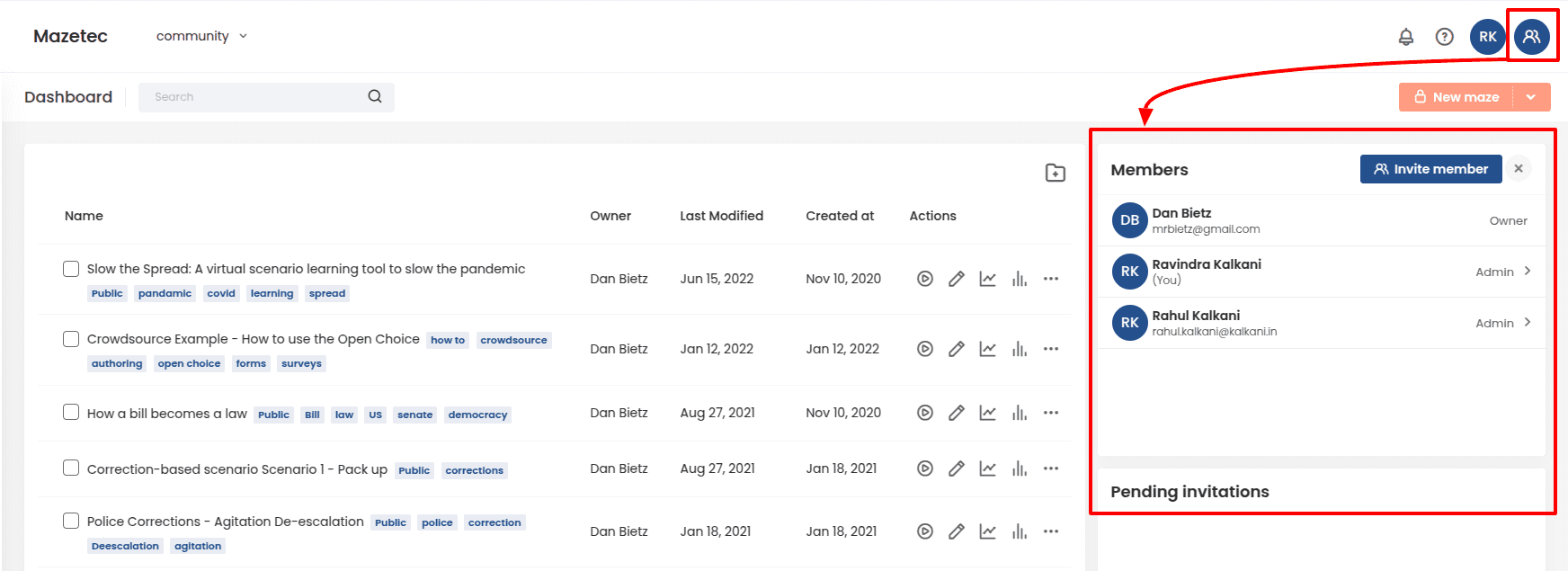
| Roles | Description |
|---|---|
| Admin | Organization admin has full control over all activities under the organization. |
| Author | Organization author can perform all maze-related action on a maze where the author is the owner. |
| Reviewer | Organization reviewer has read-only permissions on the maze. |
Learn more about roles and permissions
Enhancements to Mazetec's integration with Google Slides
New! When importing your Google slides into Mazetec, the graph view will now self-organize your slides in a more intelligent way.
Get more value from your Slides! The new Mazetec for Google Slides Add-on adds the power of Google Slides to Mazetec. With the power of 2 tools in one view, Mazetec adds more value to your Google Slides. Bring your Google Slides to Mazetec and start adding choices or points to your presentation. |
 |
Announcing other new and noteworthy features and updates
- New "forget me" rights. Users can now delete their own user accounts and organizational accounts. “Delete Organization Account” and archive mazes. Learn more
- Enhancements to backend services.
- Security Enhancements to ensure your information and work is secure
- Added Google captcha on sign up
- UX/UI visual enhancements
- Exporting Analytics Data has moved to paid accounts only
- Updated our FAQs.
Trouble creating?
Try crowdsourcing your training content
Here’s how:
Checkout this example and copy it to your account or follow the steps below.
Steps
1. On the Dicision Point branch, under choices, click “Add open choice”.

2. Student suggestions appear on the branch

3. Select and add as choices.

Community spotlight

This quarter, we're featuring QPR who use Mazetec to push the boundaries of Suicide Prevention Training and is one of our closest partners in innovation on our quest to engage students, accelerate learning, and shorten the learning feedback loop. QPR has implemented Mazetec Software as the foundation of their future courses.